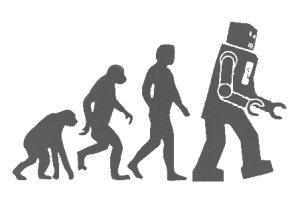#Pré-requis:
Certificat SSL public ou CA Interne avec le même nom partout (RD Web, gateway)
#Configuration sur le Broker
Renommer l’URL du RD Web pour matcher le certificat
Script: https://gallery.technet.microsoft.com/Change-published-FQDN-for-2a029b80
Set-RDPublishedName « remote.contoso.com »
Modifier les 2 fichiers suivants:
C:\windows\Web\RDWeb\Pages\Web.config
Ligne 71:
<authentication mode= »Windows »/>
<!–
authentication mode= »Forms »>
<forms loginUrl= »default.aspx » name= »TSWAAuthHttpOnlyCookie » protection= »All » requireSSL= »true » />
</authentication> –>
<webParts>
<personalization defaultProvider= »TSPortalProvider »>
<providers>
<add name= »TSPortalProvider » type= »Microsoft.TerminalServices.Publishing.Portal.TSPortalProvider »/>
</providers>
<authorization>
<allow users= »* » verbs= »enterSharedScope »>
</allow>
</authorization>
</personalization>
</webParts>
<httpRuntime targetFramework= »4.5″ />
</system.web>
<system.webServer>
<handlers>
<add name= »PagesWebFeedHandler » path= »WebFeed.aspx » verb= »* » type= »Microsoft.TerminalServices.Publishing.Portal.PagesWebFeedHandler » preCondition= »integratedMode »/>
</handlers>
<!–modules runAllManagedModulesForAllRequests= »true »>
<remove name= »FormsAuthentication » />
<add name= »RDWAFormsAuthenticationModule » type= »Microsoft.TerminalServices.Publishing.Portal.FormAuthentication.TSDomainFormsAuthentication » />
</modules> –>
<!–security>
<authentication>
<windowsAuthentication enabled= »false » />
<anonymousAuthentication enabled= »true » />
</authentication>
</security> –>
<httpRedirect enabled= »false » />
</system.webServer>
Et le fichier c:\Window\Web\RDWeb\pages\en-us\default.aspx
// Page Variables
//
public string sHelpSourceServer, sLocalHelp, sRDCInstallUrl, strWorkspaceName;
public Uri baseUrl, stylesheetUrl, renderFailCssUrl;
public bool bShowPublicCheckBox = false, bPrivateMode = true, bRTL = false;
# Faire une GPO avec les paramètres suivants:
Computer\Policies\Administrative Templates\System\Credential delegation
Allow delegating default credential
TERMSRV/rdsgw.domaine.com
TERMSRV/srv-rds1.domaine.local
TERMSRV/srv-rds2.domaine.local
TERMSRV/srv-broker.domaine.local
Allow delegating default credentials with NTLM-only server authentication
| TERMSRV/rdgw.domaine.com |
| TERMSRV/srv-broker.domaine.local |
Windows Components/Internet Explorer/Internet Control Panel/Security Page/Trusted Sites Zone
| Logon options | Automatic logon with current username and password |
| Specify SHA1 thumbprints of certificates representing trusted .rdp publishers | Enabled | |||
|
>> pour récuperer l’empreinte, sur le broker faire en powershell
Get-Childitem CERT:\LocalMachine\My
user\Windows Components/Remote Desktop Services/RD Gateway
| Set RD Gateway authentication method | Use locally logged-on credentials |
# Faire une GPO pour publier les remote app dans le menu démarrer (windows 8 et ultérieur)
User\policies\Windows Components/Remote Desktop Services/RemoteApp and Desktop Connections
| Default connection URL: | https://rdgw.domaine.com/rdweb/Feed/webfeed.aspx |
#Modifier le nom du Work Resource
Sur le Broker:
Set-RDWorkspace -name « My Apps » -ConnectionBroker « srv-broker.domaine.local »